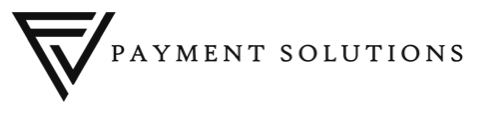Split by Seat
How to Split by Seat Number:
Select the Split arrow button
Select the “Split By Seat” button
Now the check is spit by seat number and you will be able to either “Print” checks or “Pay” checks.
Splitting an Order Evenly:
After you split the check between seats, a customer may ask to evenly split the check between the four of them. Select the “Split Evenly” button
As shown: Check is split as close to evenly as possible into the number of seats available
If a customer wants to pay for someone’s check at the table:
For example: If Seat 3 wanted to pay for Seat 4, Select Seat 3 FIRST, then Select Seat 4 SECOND, then press “Group Seats”
As shown: The Seat 4 check has merged onto the Seat 3 Check
If Customer would like to pay for a specific item for another customer:
Example: Seat 1 wants to pay for Seat 2’s “Cosmopolitan” Select the “Cosmopolitan” and then tap on the blank space of Seat 1
As shown: The ‘Cosmopolitan” moved to Seat 1
Splitting an item among customers:
For Example: Seat 1 and Seat 2 split the “Calamari”. Select the “Calamari” and then select the “Separate Item” button.
You will now see the “Calamari” is divided in half. Select “Calamari” and move it to the blank space of Seat 2’s
As shown: The “Calamari” has been split between the two seats